We promise no intrusive ads, Please help keep the community alive
Consider supporting us by disabling your ad blocker / add to whitelist / purchasing VIP.
Consider supporting us by disabling your ad blocker / add to whitelist / purchasing VIP.
-
Posts
1 -
Joined
-
Last visited

TDU2VPE Release
in Tools / Others Mod
Posted
I have 2 auto pack (1.8 and 2.0) and i wanted to know if i can chose cars from my 2 auto pack and just keep the best