Consider supporting us by disabling your ad blocker / add to whitelist / purchasing VIP.
-
Posts
5 -
Joined
-
Last visited
Content Type
Profiles
Forums
Blogs
Gallery
Downloads
Store
Lyrics
News
Guide
Calendar
Posts posted by KKC_Tauboss
-
-
19 hours ago, anearthpie said:
This is really helpful to me. It's great that you shared it here.
Thank you! I am happy it could help others. If you happen to run across any problems, I'll be glad to help also.
-
21 hours ago, papu_gaming said:
this is really impressive!
Thank you! It was very fun to figure out and I am super happy that it works
-
Hey everyone!
so recently I bought myself a quest 2 and that gave me the idea to work on making some of my favorite games work in VR. Test Drive Unlimited 2 was especially interesting to me, driving around in such a big map with VR is amazing! This guide took me 3 days to make and I went through a few headaches and hoops until it finally worked. But the result is amazing. If my tutorial doesn't work for you, just let me know and we can try to find a solution together.
This was tested on the steam release of TDU2. Other releases should also work but maybe you have to manually add TDU2 to steam to make use of SteamVR
I tested this with a Quest2, but it should theoretically also work with other VR headsets
You need
1. SteamVR (standalone)2. OVR Advanced Options on Steam
2. TDU2 Cam Hack (from ToCA EDIT)
3. Opentrack (from GitHub)
4. DXVK(from GitHub)
5. Large Address Aware (from TechPowerUp)
6. TDU Universal Launcher (made by Knyazev) !UpLauncher will NOT work!
7. ReShade 5.7.0 or newer (optional)
RESHADE SETUP (must be done before next step)
1. Download ReShade
2. Start it and select your tdu2.exe
3. (IMPORTANT) Select VULKAN as the API
4. Install the effects you wantVULKAN SETUP (this will fix the map crash and make VR work properly)
1. Download DXVK from GitHub (its a tar.gz file)
2. open it with 7zip or WinRAR
3. inside the file go to x32 and copy d3d9.dll from there into the main game directory4. install large address aware. just execute the file, point it to tdu2.exe and patch it to use more than 2gb (this should remove most stutters)
5. put the universal launcher in your game install folder (whitelist it if you have an antivirus). execute as admin. make sure in options that the game path is correct. start in offline mode
6. check if it works before proceeding
RESULT
The game should launch now as a VULKAN application (you can check it with afterburner)
(usually the API change means you have to readjust the resolution and Hz in game settings)If you use reShade:
please make sure to set a button in reShade to toggle the effect off. You need to turn ReShade effects off temporarily if you want to tab out of the game!!VR TUTORIAL
IMPORTANT: in test drive unlimited 2 steam properties TURN OFF steam overlay and desktop game theatre
1. Connect your headset to the PC and start virtual desktop
2. On your PC, start SteamVR in steam - make sure it has all the permissions it needs and detects your headset
3. Download OVR Advanced Settings in Steam and launch it
4. Open opentrack, set its input to SteamVR + (set hotkey buttons to center and restart tracking)
5. Start tracking
6. Open the camera hack and enable trackIR + use limits + disable steerlook (the mod should register your headset movement)7. In your headset, you should now see your desktop in SteamVR. Press the desktop button on the bottom left.
8. Launch TDU2 via universal launcher on your PC screen (you have to use your mouse NOT your VR controller)
9. Go back into your headset. The game should open in VR - now we can adjust the screen to be immersiveMAKE IT IMMERSIVE VR
In steamVR in your headset should be an options button on the bottom left (from OVR)
1. Go to OFFSET and change the Z-axis so that the SteamVR window is VERY CLOSE to you (so you don't see borders while gaming) and press apply
(sadly you have to redo this every time you wanna play)
2. Press the desktop button in steamVR (next to settings)
3. On your desktop tab back into test drive unlimited 2 (with keyboard NOT your VR controller)
4. Adjust the zoom level in SteamVR (its a slider)
5. Get into gaming position, recenter opentrack with the hotkey. Then adjust the camera with your numpad (the hotkeys are labelled within the camera hack tool) until you're happy -> then press 7And that's it, now you should be able to play in full immersive VR!
Potential Issues I encountered
ISSUE: Game doesn't register your Controller/Keyboard input
SOLUTION: You probably tabbed/launched into the game with your VR controller. use your keyboard and mouse instead. Simply close the game and restart from thereISSUE: Map Crash
SOLUTION: Make sure you installed DXVK(after ReShade) and that your game really runs in VULKANISSUE: Alt+Tab Crash
SOLUTION: Toggle Off Reshade (it may rarely still crash, proceed with caution)ISSUE: Game won't launch
SOLUTION: Please launch the game using the universal launcher and with admin privileges / Make sure that your card actually supports VULKAN
Happy playing!
- BoomBap and Karen Collier
-
 2
2
-
Hey everyone,
I would like to know if there is a way to edit or freeze the ingame clock. I would like to do edit them, so I can always drive at night (or at least for longer periods). Is there a mod or a config I can edit in order to acheive such a result?
Thank you!

TDU2 - Freeze/Edit Time?
in Driving & Racing Games
Posted
Sadly not, I tried for a while with cheat engine but I personally was unable to get the desired result