We promise no intrusive ads, Please help keep the community alive
Consider supporting us by disabling your ad blocker / add to whitelist / purchasing VIP.
Consider supporting us by disabling your ad blocker / add to whitelist / purchasing VIP.
Soccomm
Members-
Posts
18 -
Joined
-
Last visited
Profile Information
-
Games I'm Playing
GTA 4 TDU Dirt
Soccomm's Achievements
-
3 New pics I did today not had a alot of time on TDU lateley Elise slides backwards i like this shot http://i192.photobucket.com/albums/z177/Soccomm/elise.jpg Grins 750i parked at the ford garage http://i192.photobucket.com/albums/z177/Soccomm/750.jpg and now one of tools r8s http://i192.photobucket.com/albums/z177/Soccomm/a8.jpg
-
New photos of cars modded om this forum tool831's 300ZX http://i192.photobucket.com/albums/z177/Soccomm/300zx.jpg BasBas's cadillac limo http://i192.photobucket.com/albums/z177/Soccomm/limo.jpg Grin's Roadrunner http://i192.photobucket.com/albums/z177/Soccomm/roadrunner.jpg also Grin's Charger http://i192.photobucket.com/albums/z177/Soccomm/charger.jpg
-
Why did you delete your post for?
-
This was taken last night of my CLK in a tunnel http://i192.photobucket.com/albums/z177/Soccomm/20090109014733-1.jpg
-
Yeah he is quite good but as for the best not sure on that for starters hes only really doing 1 section of the map anyone can practise and practise one section and claim to be the best a good drifter is one where no type of corner is a problem even on full chatter
-
2 New pics on my reworked pc A gtr http://i192.photobucket.com/albums/z177/Soccomm/20090106173131.jpg And a murci in full chatter on road ramp http://i192.photobucket.com/albums/z177/Soccomm/20090106175806.jpg
-
Date of release is 2nd december for the UK mine is already preordered
-
A little more info would be helpful System specs? when you last used the game properly? have you changed anything? hardware? software? I know dumb questions right Ok so seems like a corruption in one of your game files i take it you have some mods installed?
-
Possible registry tweak to help with some memory lag
Soccomm replied to Soccomm's topic in Driving & Racing Games
a few other things that might help that ive been checking out Turn off Indexing Service Indexing Service creates indexes of the contents and properties of all files on local and network drives in order to increase file searching speed. It's quite similar to "Find Fast" that ships with Microsoft Office. Indexing Service runs continuously and can slow down your PC's general performance because it has to index files continuously. If you don't need slightly faster file searches, the feature can be safely turned off. Note: Indexing Service is turned on by default for all NTFS partitions. Turning this service off to increase overall performance: Open My Computer -> right-click on a Drive icon -> Select Properties -> Remove the checkmark from "Allow Indexing Service to index this disk for fast file searching" -> Click Apply. Make sure to select "Apply changes to :\, subfolders and files." before clicking OK in the new window. Alternatively, you can navigate to: Control Panel -> Administrative Tools -> Services -> Disable Indexing Services. Disable Paging Of Core Files You can improve Core System Performance in Windows NT/2k/2k3 on systems with large amount of RAM, by forcing the core Windows system files to be kept in memory and not paged to disk. To appply this tweak, open the Registry and edit the value in the key below. HKEY_LOCAL_MACHINE\SYSTEM\CurrentControlSet\Control\Session Manager\Memory Management To enable: DisablePagingExecutive=dword:00000001 (Data Type: REG_DWORD, set to 1 to enable tweak and stop core processes from being paged to disk) To disable: DisablePagingExecutive=dword:00000000 (Data Type: REG_DWORD, set to 0 to disable tweak, this is the Windows default setting) Note: In Windows 2000, there is a bug with enabling this tweak, you might need to update to the latest Service Pack, or install the hotfix described by MS here: MS KB Article 32605 Disable unnecessary Services Services are programs that start with Windows and continuously run in the background, helping the OS with different functionality. Not all services that load by default are needed, you can disable some to free some resources and speed up your system in general. You should go through the list and read the descriptions to decide which services you need depending on what you use your computer for... You can always turn the service back on if and when you find need for it. Here is the procedure to turn off a service: 1. Navigate to: Start -> Programs -> Administrative Tools -> Services. Alternatively, you can do START -> Run -> and type services.msc 2. Left-click on a service and read its' description carefully. Turning off services disables some particular functionality of the OS, so make sure you want to turn the particular service off. 3. To disable, Right-click -> Properties -> Change the "Startup Type" to "Manual" and Stop the service. Next time you reboot that particular service won't start. Some Sample Services that can safely be turned off in most Home PCs: Automatic Updates Computer Browser Error Reporting Service Help and Support Indexing Service Messenger (pop-up spam vulnerability) NetMeeting Remote Desktop Sharing Performance Logs and Alerts Protected storage (stores passwords and enables ato-complete) Remote Registry (remote access to your registry) Routing and Remote Access (enables dial-in routing to your computer) Secondary Logon Task Scheduler ... Notes: To disable services, just stop them, and set them to "Manual". Check the Event Log for errors after rebooting. For additional information on all services, and what they do, check: http://www.blkviper.com/WinXP/service411.htm Temporary Administrative Permissions Many programs require administrative rights to be able to install. Here is an easy way to temporarily assign yourself Administrative permissions while you remain logged in as a normal user: 1. Hold down the Shift key (might not be necessary on Win2k3) and right-click on the program, or the setup file. 2. Click "Run as" 3. Type in a username and password that have Administrative permissions. Note: This will also work for applications in the Start menu. Optimize the Pagefile If you have more than one hard drive, it is a good idea to put your pagefile on the non-windows drives. Also, it is not a bad idea to set the pagefile to a constant size (1 to 2 times the available RAM), so it wont get fragmented. Right-click on My Computer -> select Properties -> the Advanced tab -> Performance, Settings button -> Advanced tab, Virtual memory, Change button -> choose the drives and size available for pagefile(s). I usually use a non-windows drive, and same Initial/Maximum size to avoid fragmentation of the pagefile. Another method to avoid fragmentation is to clear the pagefile on shutdown, by changing the following Registry setting: HKEY_LOCAL_MACHINE\SYSTEM\CurrentControlSet\Control\Session Manager\Memory Management\ "ClearPageFileAtShutdown=1" (1 clears the pagefile at shutdown, 0 is the Windows default). Related Resources: MSKB 314834 (Windows XP) Fix Windows Explorer Slowdowns Sometimes Windows Explorer can slow down to a crawl, here are a couple of tips to reclaim your resources: 1. Possible WIA and USB device issues, here is the solution: http://support.microsoft.com/default.aspx?scid=kb;en-us;819017 2. Media files causing slowdowns, such as large number, and/or corrupt AVI files. Any Explorer operaion can lead to very high CPU usage and a seeming lockup of your computer. To resolve the issue: Start > Run > type: Regedit Navigate to: HKEY_LOCAL_MACHINE\SOFTWARE\Classes\CLSID\{87D62D94-71B3-4b9a-9489-5FE6850DC73E} And delete this key: InProcServer32 Then unload the dynamic library with the following: Start > Run > type: regsvr32 /u shmedia.dll If you're running XP, you might also want to check this: http://support.microsoft.com/default.aspx?scid=kb;en-us;822430 3. Reduce Shell Overhead: http://support.microsoft.com/default.aspx?scid=kb;en-us;819101 4. Apply the LAN browsing tweak if you're on a network (and not using Netware): Start > Run > type: Regedit Navigate to: HKEY_LOCAL_MACHINE\Software\Microsoft\Windows\Current Version\Explorer\RemoteComputer\NameSpace Delete this key: {D6277990-4C6A-11CF-8D87-00AA0060F5BF} Improve NTFS Performance You can improve NTFS performance by stopping it from generating timestamps every time directories are accessed, and if you're feeling a bit more adventurous, by preventing NTFS from generating MS-DOS compatible filenames for all files with long filenames. Here are the two registry keys that you can modify: HKEY_LOCAL_MACHINE\System\CurrentControlSet\Control\FileSystem "NtfsDisableLastAccessUpdate"=dword:00000001 "NtfsDisable8dot3NameCreation"=dword:00000001 Note: Applying the second line above (disabling truncated filename creation) might cause problems with some 16-bit applications. To resolve this, simply set the number back to "0" Unload DLLs of Closed Applications Windows does not always unload DLLS (Dynamic Link Libraries) used by programs from memory, even after the applications are closed. This default behavior causes more memory to be reserved for unused DLLs over time. This tweak sets Windows to automatically unload DLLs for closed applications from RAM, which speeds up GUI operation by freeing unused memory and returning it to the system. To fix this and unload unnecessary DLLs, navigate to: HKEY_LOCAL_MACHINE\Software\Microsoft\Windows\CurrentVersion\Explorer\AlwaysUnloadDLL and set the "Default" string to "1" If the "AlwaysUnloadDLL" subkey does not exist, create it. To reverse the change, simply delete "AllwaysUnloadDLL". Alternatively, you can use the following registry files to apply/undo this tweak: sg_unload_dll.reg undo_sg_unload_dll.reg Note: This tweak also works with Windows 9x. It is possible that unloading DLLs might cause some issues with some old 16-bit applications. -
its simple you just need to turn on the forcing of .dll's to unload from memory this will alow the game to use only the files it needs and to not use the 1s it dont it saved over 100megs of memory on my system and has droped the lag to nearly none =D with this reg patch the game will simply only use the files it needs at any givin time that equals out to less lag or none for som Click start then run then type regedit then go to this key and change to this [HKEY_LOCAL_MACHINE\SOFTWARE\Microsoft\Windows\Curr entVersion\Explorer]"AlwaysUnloadDll"=dword:00000001 now right click in the right pane and choose new then D word then put this name in the name box AlwaysUnloadDll then hit enter now double click the entry you just created and then change the value to that figure of 00000001 This might help others to overcome some lag but might not affect others depends on your system and your connection but what harm can it do to try it, really if it does nothing then just delete the entry Oh dont forget to restart before it takes effect
-
The game lagged badly with aa on and it was med detail 60hz refresh and 1024x768 cant remember what my x1650 is at at the mo will check out and reply but the sexond lot of pics look much better
-
those were taken on a 7600gs agp card a P4 3GHz and 1GB ram these ones im posting now on a lil better card x1650 pro I know I know not an amazing card but at the moment I dont have a budget for a new card 2 kids one on the way and xmas coming up cash is tight anyhoo a few more shots done today http://i192.photobucket.com/albums/z177/Soccomm/am.jpg http://i192.photobucket.com/albums/z177/Soccomm/amdb4.jpg http://i192.photobucket.com/albums/z177/Soccomm/amnice.jpg http://i192.photobucket.com/albums/z177/Soccomm/audi.jpg http://i192.photobucket.com/albums/z177/Soccomm/mustold.jpg
-
seriously this game is cheap now you can pick it up on ebay for pennies now as for helping illegal copies i wont do it and neither will most from this forum
-
Ok now i got the steering spot on for my dfp and TDU but cant seem to get full length on the pedals it seem the brake and the acc seem to be full just a quarter of the way in travel anyone got any suggestions or settings that seem to allow full pedal travel