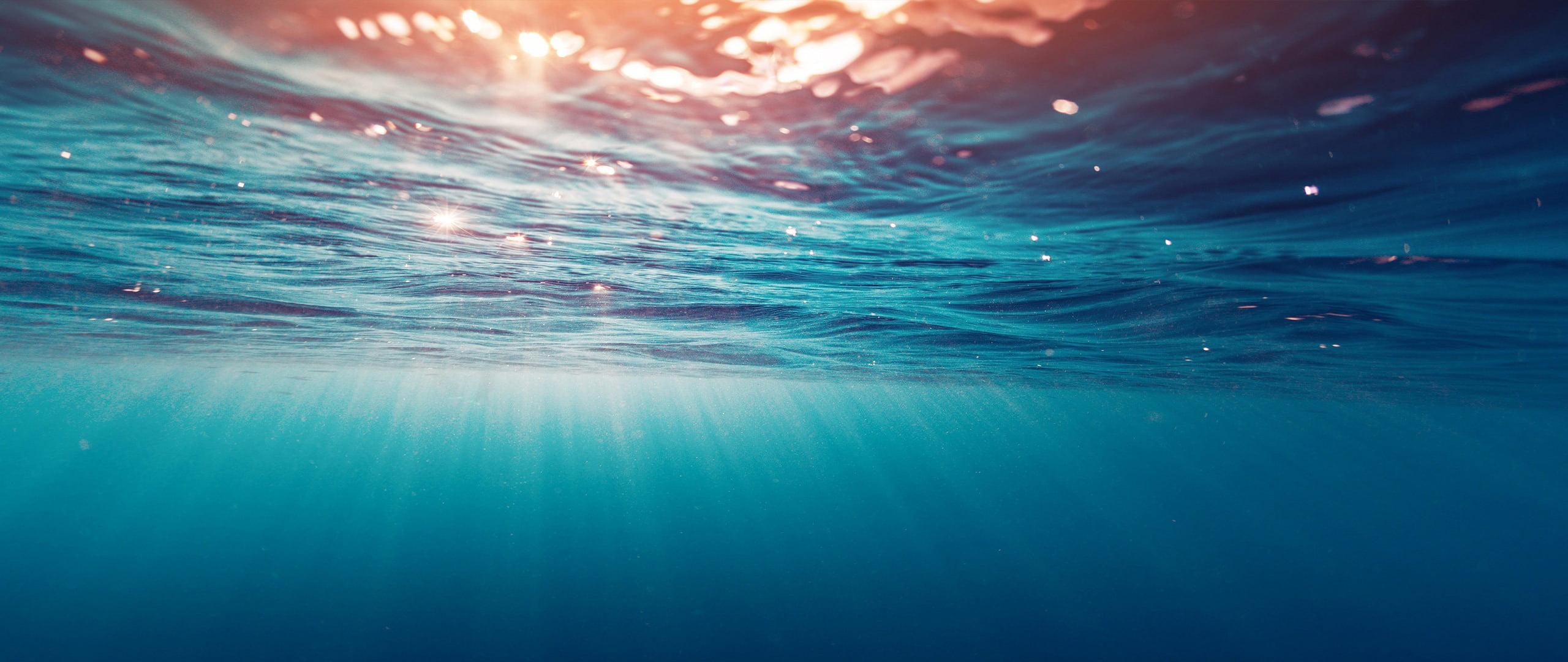I made this program a few years ago, and since a lot more people will have upgraded from Windows XP now, I figured I'd let you know about it:
---
If you click Start – Games (in Windows Vista or 7), you will find that Test Drive Unlimited is not listed there. You can drag’n’drop a shortcut in the Games Explorer but it doesn’t look very nice compared to some of the newer GFW titles.
Navigate to http://gameeditor.webnode.com and download the latest version of VGEE (Vista Game Explorer Editor), which also works in Windows 7.
Install the software, and run it from the icon on the desktop (you need to be a local administrator). If you are not one, right-click the icon and select ‘Run as Administrator.
The software detects that you haven’t completed the Wizard yet, click ok.
Here’s the potentially confusing bit: VGEE works by overwriting a Legacy (old) game, and then adds the legacy game back. It’s also termed the ‘dummy game’ on some websites. If your list is not empty, then great – select any one and click Next, otherwise, follow the instructions here:
http://gameeditor.webnode.com/support/
(Click the first item in the FAQ)
Choose which website you want to use to find box art for you games. If you tick the box, the game title will be copied to the clipboard when you click the Find Box Art button to speed up searching.
Click Finish.
Since you have already dragged the TDU icon in to the games folder, click ‘Load Game Information’ at the top. You could otherwise fill in all the fields and then click ‘Add New Game’.
Select Test Drive Unlimited, and click Edit.
Click Yes.
Type in as many details as you wish, then click the Find Box Art button to open the web page you selected in the wizard. (You can change those setting by clicking the link just under the ‘Add New Game’ menu item).
Press Ctrl+V or type the game title in the Search field and click Go/Search. Select your game, and save the box art image to your desktop or somewhere else.
Drag the image file onto the Box Art Preview box to add it.
Click ‘Update Game Information’ when you are done. It appears in bold type when you have unsaved changes.
Important Make sure the Games Explorer is closed before you save changes, otherwise you can muck things up.
This is what you want to see:
Close VGEE and open your Games Explorer again. TDU should show up with the data you entered (the game description doesn’t show up, though). VGEE is incapable of editing the game rating or WEI index. The game you add will copy it’s rating from the ‘dummy game’ you chose in the setup wizard.
You can now close the Games Explorer, open VGEE again, and fix up the rest of your games. You can also export your changes for each game to a .vgi file so that you can quickly import them again if you format or something goes wrong).
Note: VGEE doesn’t work properly in non-English versions of Windows, where the system folder names are not in English.