We promise no intrusive ads, Please help keep the community alive
Consider supporting us by disabling your ad blocker / add to whitelist / purchasing VIP.
Consider supporting us by disabling your ad blocker / add to whitelist / purchasing VIP.
-
Posts
8 -
Joined
-
Last visited
-
Days Won
2
Wise Omelette last won the day on February 21
Wise Omelette had the most liked content!
Profile Information
-
Games I'm Playing
Test Drive Unlimited
Recent Profile Visitors
234 profile views
Wise Omelette's Achievements
-
 andrey zyb reacted to a post in a topic:
Any way to paint the motorcycles on the Deluxe Paint Shop?
andrey zyb reacted to a post in a topic:
Any way to paint the motorcycles on the Deluxe Paint Shop?
-

Any way to paint the motorcycles on the Deluxe Paint Shop?
Wise Omelette replied to 009SOUNDSYSTEM's topic in TDU - Support
Absolutely! -
 Wise Omelette reacted to a post in a topic:
Any way to paint the motorcycles on the Deluxe Paint Shop?
Wise Omelette reacted to a post in a topic:
Any way to paint the motorcycles on the Deluxe Paint Shop?
-
 andrey zyb reacted to a post in a topic:
Any way to paint the motorcycles on the Deluxe Paint Shop?
andrey zyb reacted to a post in a topic:
Any way to paint the motorcycles on the Deluxe Paint Shop?
-

Any way to paint the motorcycles on the Deluxe Paint Shop?
Wise Omelette replied to 009SOUNDSYSTEM's topic in TDU - Support
Hey did you ever get it to work? -
 Avrelivs reacted to a post in a topic:
Any way to paint the motorcycles on the Deluxe Paint Shop?
Avrelivs reacted to a post in a topic:
Any way to paint the motorcycles on the Deluxe Paint Shop?
-
 Avrelivs reacted to a post in a topic:
Any way to paint the motorcycles on the Deluxe Paint Shop?
Avrelivs reacted to a post in a topic:
Any way to paint the motorcycles on the Deluxe Paint Shop?
-
 andrey zyb reacted to a post in a topic:
Any way to paint the motorcycles on the Deluxe Paint Shop?
andrey zyb reacted to a post in a topic:
Any way to paint the motorcycles on the Deluxe Paint Shop?
-
 andrey zyb reacted to a post in a topic:
Any way to paint the motorcycles on the Deluxe Paint Shop?
andrey zyb reacted to a post in a topic:
Any way to paint the motorcycles on the Deluxe Paint Shop?
-

Any way to paint the motorcycles on the Deluxe Paint Shop?
Wise Omelette replied to 009SOUNDSYSTEM's topic in TDU - Support
Hey yeah no problem! I just took a deeper look on the computer I have TDU installed in, adding black to the ducati's purchasable colors should be a snap. Follow the steps I described above and let me know how it goes! Also I took a closer look at the colors sub-menu, what you want to do specifically is this: Look at the box labelled "Exterior Color Sets", and you'll see a button called "Rename". There's a green plus symbol to the left of it, click that. It brings up a list of the colors the game contains for vehicles, use the little "search" window in the bottom left corner, search "black", choose whatever appears that sounds goods (it should initially bring up "Basalt Black, maybe try that?), then click "ok" in the bottom right corner. The popup box closes, and you should now have the new color added to the drop-down list. Voila! Last thing, now click the big "save" button in the top right of the screen. Launch the game and go to the non-deluxe paint shop, the new color should work. I'll caution though, given it wasn't designed to be repainted, you might run into weird problems (if the game renders any details on the bike like carbon fiber as part of it's paint job, it might look weird replacing it with a solid car). Just try it and see. Make sure you backup your game's directory before doing anything in case it messes something up. Let me know how it goes! -
 009SOUNDSYSTEM reacted to a post in a topic:
Any way to paint the motorcycles on the Deluxe Paint Shop?
009SOUNDSYSTEM reacted to a post in a topic:
Any way to paint the motorcycles on the Deluxe Paint Shop?
-
 Wise Omelette reacted to a review on a file:
TDU1: Simple Contrast Reduction/Balancing *NOT HDR COMPATIBLE*
Wise Omelette reacted to a review on a file:
TDU1: Simple Contrast Reduction/Balancing *NOT HDR COMPATIBLE*
-

Any way to paint the motorcycles on the Deluxe Paint Shop?
Wise Omelette replied to 009SOUNDSYSTEM's topic in TDU - Support
I don't have an exact answer for you, but I might be able to offer some decently-related information, as well as a "better-than-nothing" fix. First, you need a utility called "TDUMT" (I think it's on this website somewhere?). Anyway find it and download it. When you run that program, the button in the middle should say "vehicle manager". Choose that, and scroll through the list of cars and bikes to the Ducati you wanted to edit. Once you find it, double click, there are sub-tabs lower down in the window that show various things you can edit. Most of it is trivial stuff, but there is a "colors" section for what paints you can select for that vehicle at a paint shop. You can even use the section to view and edit available interior colors for cars. Unfortunately, this section DOES NOT allow you to easily change if a vehicle can visit the deluxe shop. However, if you had a specific general color or colors in mind, you can use the buttons on the color menu to add new entries from a lot of different named colors in the game's code. (It's not hard to do, but annoyingly none of the buttons have labels, I think once you're on the colors menu and you can see the drop-down box with current paint options, there's a "+" button or "add" or something nearby. Use that to add any colors you want from a large list of names). That's the "better-than-nothing" fix, but no, it's doesn't exactly allow what you were hoping for. Documentation for TDUMT is weirdly hard to come by (a lot of guides are either incomplete or poorly translated and way too vague). However, through some messing around I've noticed there is a "Database" option or something on the main screen where you initially clicked "vehicle manager". If the game has any sort of "yes/no" coding about visiting the deluxe paint shop, I'm sure it's in there. One more bonus note: I once tested adding a light blue color as a purchasable option to the stock game's Ferrari 288 GTO. Interestingly, that vehicle normally cannot visit even the STANDARD paint shop because it only has one color available. Adding a second selectable color through TDUMT allowed that vehicle to visit the standard shop without a problem, because it now had more than one paint available. Sorry for the long message, hope some of this somehow helps. Good luck! -
 andrey zyb reacted to a review on a file:
TDU1 Bush shrink fix
andrey zyb reacted to a review on a file:
TDU1 Bush shrink fix
-
 andrey zyb reacted to a review on a file:
2CVSUPERGT: Patch HD
andrey zyb reacted to a review on a file:
2CVSUPERGT: Patch HD
-
-
- bug fix
- environment
-
(and 1 more)
Tagged with:
-
 Wise Omelette reacted to a file:
TDU1 Bush shrink fix
Wise Omelette reacted to a file:
TDU1 Bush shrink fix
-
- 2 comments
-
 Wise Omelette reacted to a file:
2CVSUPERGT: Patch HD
Wise Omelette reacted to a file:
2CVSUPERGT: Patch HD
-
 BEight reacted to a file:
TDU1: Simple Contrast Reduction/Balancing *NOT HDR COMPATIBLE*
BEight reacted to a file:
TDU1: Simple Contrast Reduction/Balancing *NOT HDR COMPATIBLE*
-
View File TDU1: Simple Contrast Reduction/Balancing *NOT HDR COMPATIBLE* This is an incredibly simple modification for anyone tired of how intense the contrast is in TDU1. The photos show before/after shots (I haven't titled them but it should be really obvious which screenshots have less contrast). This isn't really a weather mod, because I haven't changed anything about the timings or colors of the weather itself. Instead, I simply applied the following values to all in-game weather patterns (as well as all outdoor environment like paint shops, car rentals, etc.): CONTRAST = 1.12500 DESATURATION = 1.00000 BALANCE = 0.06310 0.06310 0.06310 CARGLOBALFACTOR = 200.00000 All this does is get rid of the nasty intense contrast, keeps colors looking balanced and natural across different weather patterns, and slightly brightens lighting on vehicles so you can see them properly from any camera angle. I intentionally didn't change any values that affect sunlight, clouds, or the like to preserve the game's general sense of weather (I'm not really a fan of any of the fancy "weather mods" I've tried, they never address the contrast issue and often have weird problems and drawbacks). About HDR: I'm sure the changes I've made would work in the game's HDR mode, but I haven't bothered doing that because I don't ever use it, the whole point of this mod is to reduce contrast, whereas HDR mode increases contrast. -------- INSTALLATION INSTRUCTIONS (FOR BEGINNERS): 1: Find the game files directory (by default it's "Program Files (x86)/Test Drive Unlimited") 2: Once you're in the game files directory, enter the "Euro" folder, then the "Bnk" folder 3: If you haven't installed any mods in TDU1 already, backup the "Bnk1.map" file somewhere safe (in case something goes wrong) and replace it with my version (all this change does is allow the game to read modified files. If you have already gotten other mods working, skip this step). 4: Now enter the "FX" folder 5: Backup "Weather.ini" somewhere safe (in case you want to revert changes or you don't like what my mod does) 6: Replace "Weather.ini" with the one I have provided That's it! Cars should now be more visible and less highly contrasted. However, if you use other mods that rely on edits to weather.ini, replacing yours with mine will break those mods. See below for a work-around. -------- NOTES FOR EXPERIENCED MODDERS: 1: Do whatever you want with this, it barely took any work and I don't care about credit 2: If you want to use my contrast reduction without replacing the whole weather.ini file (if you already have other mods that changed it), just copy the 4 lines of values I listed near the top and use them to replace the values with the same names in the "DEFAULT" section at the top of weather.ini. as well as all 20 sections of "FREERIDEWEATHER_[afternoon/morning/etc]" located a little under the "DEFAULT" section -------- Feel free to reach out with any questions! Submitter Wise Omelette Submitted 01/29/2024 Category Environment
-
Wise Omelette started following TDU1: Simple Contrast Reduction/Balancing *NOT HDR COMPATIBLE*
-
Version 1.0.0
118 downloads
This is an incredibly simple modification for anyone tired of how intense the contrast is in TDU1. The photos show before/after shots (I haven't titled them but it should be really obvious which screenshots have less contrast). This isn't really a weather mod, because I haven't changed anything about the timings or colors of the weather itself. Instead, I simply applied the following values to all in-game weather patterns (as well as all outdoor environment like paint shops, car rentals, etc.): CONTRAST = 1.12500 DESATURATION = 1.00000 BALANCE = 0.06310 0.06310 0.06310 CARGLOBALFACTOR = 200.00000 All this does is get rid of the nasty intense contrast, keeps colors looking balanced and natural across different weather patterns, and slightly brightens lighting on vehicles so you can see them properly from any camera angle. I intentionally didn't change any values that affect sunlight, clouds, or the like to preserve the game's general sense of weather (I'm not really a fan of any of the fancy "weather mods" I've tried, they never address the contrast issue and often have weird problems and drawbacks). About HDR: I'm sure the changes I've made would work in the game's HDR mode, but I haven't bothered doing that because I don't ever use it, the whole point of this mod is to reduce contrast, whereas HDR mode increases contrast. -------- INSTALLATION INSTRUCTIONS (FOR BEGINNERS): 1: Find the game files directory (by default it's "Program Files (x86)/Test Drive Unlimited") 2: Once you're in the game files directory, enter the "Euro" folder, then the "Bnk" folder 3: If you haven't installed any mods in TDU1 already, backup the "Bnk1.map" file somewhere safe (in case something goes wrong) and replace it with my version (all this change does is allow the game to read modified files. If you have already gotten other mods working, skip this step). 4: Now enter the "FX" folder 5: Backup "Weather.ini" somewhere safe (in case you want to revert changes or you don't like what my mod does) 6: Replace "Weather.ini" with the one I have provided That's it! Cars should now be more visible and less highly contrasted. However, if you use other mods that rely on edits to weather.ini, replacing yours with mine will break those mods. See below for a work-around. -------- NOTES FOR EXPERIENCED MODDERS: 1: Do whatever you want with this, it barely took any work and I don't care about credit 2: If you want to use my contrast reduction without replacing the whole weather.ini file (if you already have other mods that changed it), first open weather.ini with notepad, then copy the 4 lines of values I listed near the top and use them to replace the values with the same names in the "DEFAULT" section at the top of weather.ini. as well as all 20 sections of "FREERIDEWEATHER_[afternoon/morning/etc]" located a little under the "DEFAULT" section. [2a: If you have never edited weather.ini before, you might run into an issue where trying to save edits gets denied by your computer, even on an administrator account. To solve this, the first time you edit weather.ini, save your edits as a new entire copy to a non-protected folder, like your downloads folder. Then, place the original weather.ini in your recycle bin, and then move the new edited copy from downloads to the game's FX folder. Problem solved!] -------- Feel free to reach out with any questions!Free
.png.2aa8a2227380afa990fc2c82aa22f394.jpg.87125a52b42ce4ef7e3ccd74cc2e2ec1.jpg)

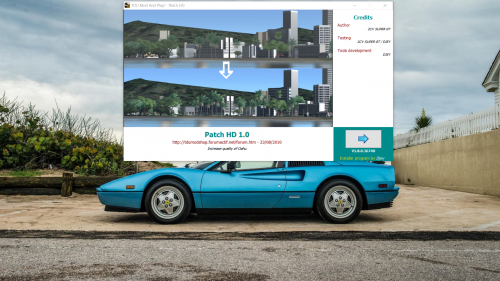
.thumb.png.f40a2e5f0e594a52ccbe27b53e91393e.png)